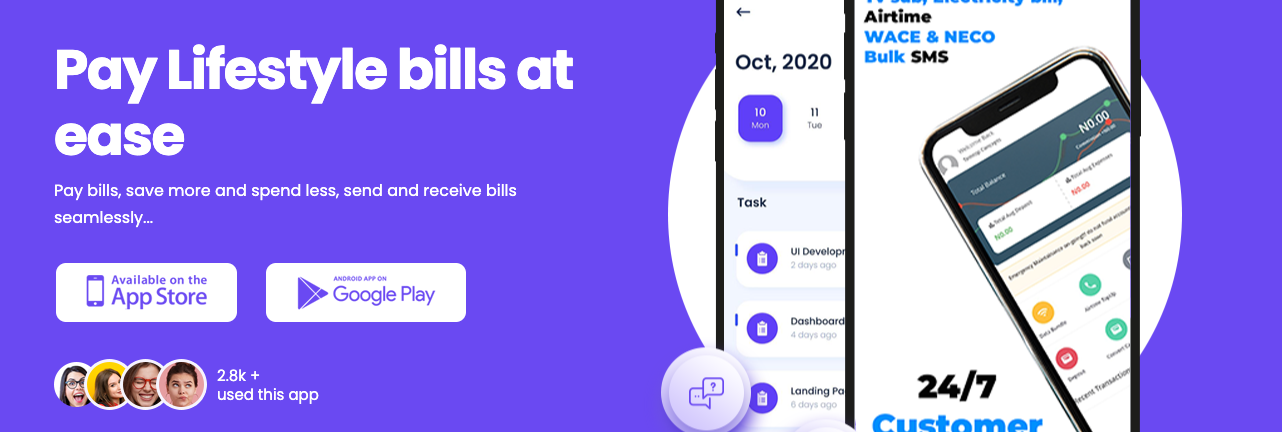Others
Setting Up Ofofonobs Sticky Sidebar Plugins
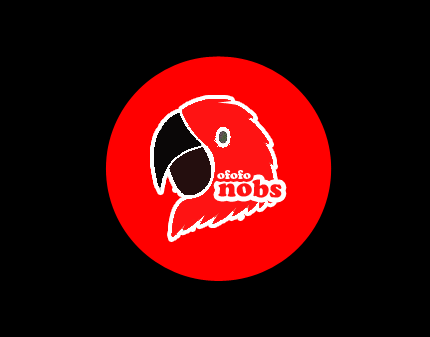
This small guide will help you get your Ofofonobs Sticky Sidebar Plugin up and running in just a few minutes.
First of all, you need to download the plugin file and unzip it (if you’re reading this, you’ve probably done so already). Now you need to do one of the following:
- Option A:
- In the WordPress administration panel, open the “Plugins -> Add new -> Upload” page.
- Select and upload the “Ofofonobs-sticky-sidebar.zip” file.
- Option B:
- Unzip the “Ofofonobs-sticky-sidebar.zip” archive into your WordPress plugins folder (located at “/wp-content/plugins/”).
- Open your browser and go to your WordPress admin panel.
- Open the “Plugins -> Installed plugins” page and activate the “Ofofonobs Sticky Sidebar” plugin.
For customizing the plugin, open the “Settings -> Ofofonobs Sticky Sidebar” page.
Configuration
After installing and activating the plugin, you should open your homepage and check if the plugin works out-of-the-box. Just scroll down and see if the sidebar remains permanently visible. If it doesn’t, you should follow these next steps.
Step 1.
Open the plugin’s settings page -> General tab from the administration panel and click on the ‘Add another sidebar’ button.
Step 2.
Finally enter the “Sidebar CSS selector”
#mvp-side-wrap,.mvp-feat1-right-wrap,.mvp-post-soc-wrap,.mvp-flex-side-wrap,.mvp-alp-side
Step 3.
“Container CSS selector” – #main
Step 4.
Finally enter the “Sidebar CSS selector” and the “Container CSS selector”. In this case
Sidebar additional top margin (px) – 120
Sidebar additional bottom margin (px) – 20
Minimum width (px) – 1004
Note that if you have any issues, you can send me an email with your website address and I’ll find these selectors for you.