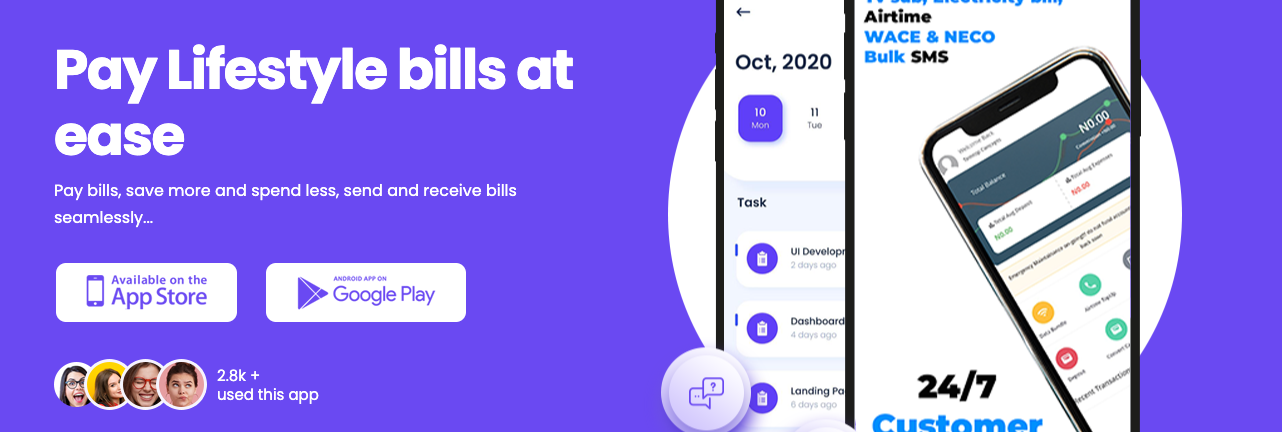Others
WhatsApp Tips and Tricks for Android and iOS (Free Cheat Sheet)

If you want to master WhatsApp, you need to download this free cheat sheet full of Android and iOS secrets.
You probably use WhatsApp every day—it’s a fantastic messaging app. But are you using the full power of WhatsApp? Perhaps not. There are plenty of tips and tricks bubbling beneath the surface, just waiting for you to discover, which will make your life easier and your messaging more efficient.
So, if you want to get the most from the popular messaging app, here are some tips and tricks for Android and iOS that you must try.
WhatsApp Tips and Tricks for Android and iOS
| Tip | Android Instruction | iOS Instruction |
|---|---|---|
| Chats | ||
| Mark chats as unread: | Long-press the chat and select Mark as Unread. | Open the chat, swipe right, and select Mark as Unread. |
| Pin a chat to the top: | Long-press the chat and select the Pin icon from the top menu. | Swipe right and tap Pin Chat. |
| Share your GPS location: | Open a chat and tap the Location icon. To stop sharing the location, go to Settings > Account > Privacy > Share my Location. | |
| Send a broadcast message privately: | Open the chat, tap on the three dots in the top-right corner and select New Broadcast. | Open the chat, go to Broadcast Lists, and add the desired contacts. |
| Mute a chat or group chat: | Open the chat and tap the three dots in the top-right corner and select Mute. | Open the chat, go to Group or Contact Info, and tap Mute. |
| Bookmark an important message in a chat: | Long-press the specific message and tap the Star button. | Double-tap the specific message and tap the Star button. |
| Delete a specific message on a chat: | Long-press the specific message and tap Delete. | |
| Clear all chats: | Go to Settings and select Chats & contacts, then Clear all chats. | |
| Delete all chats: | Go to Settings and select Chats & contacts, then Delete all chats. | |
| Back-up chats: | After installing WhatsApp and verifying your number, you need to tap Restore. | Go to Settings, select Chats, select Chat Backup and select your desired option. |
| Forward messages to someone else: | Long-press the message and tap Forward. | |
| Send a voice message: | Press and hold the microphone button on the right side of the message box and start speaking. After you’re done recording, lift your finger to send the voice message. | |
| Speed up playing of voice messages: | Tap the play icon next to the voice message and tap on the 1x icon, which will appear below the play icon. You can then tap on 1.5x or 2x to speed up the voice message. | |
| Turn the words bold, italic or strikethrough: | Add an asterisk on either side of the word or phrase for *bold*. Add an underscore on either side of the word or phrase for _italic_. Add a tilde to either side of the word or phrase for ~strikethrough~. | |
| Find out when your message was read: | Press and hold the specific message and tap the Info icon. | Swipe left on the specific message. |
| Use Siri or Google Assistant to read your WhatsApp messages: | Just say: “Hey Google, read my WhatsApp messages.” | Just say: “Hey Siri, read my WhatsApp messages.” |
| Delete a sent message: | Press and hold the message and tap on Delete. | |
| Tag people in group chat: | You only need to type @, and a list of all group member names will appear, and select the name of the person you want to mention. | |
| Archive a chat: | Long-press on the specific chat and tap the Archive folder. | Swipe left on the specific chat and tap Archive. |
| Send a GIF: | Tap Emoji > GIF. You can also tap Search to search for a specific GIF. | Tap on the Plus icon > Photo & Video Library > tap on GIF and select the desired one. |
| Privacy and Security | ||
| Hide your ‘Last seen’ status: | Go to Settings > Account > Privacy > Last Seen. Tap on Nobody to hide your ‘Last seen’ status. | |
| Hide the blue tick: | Go to Settings > Account > Privacy and toggle off Read Receipts. | |
| Secretly read messages: | One way to make sure the recipient doesn’t know you read a message is by putting your phone in airplane mode before opening the message. After you’re done, simply switch off airplane mode. It will still be marked as unread. | |
| Hide your profile picture: | Go to Settings > Account > Privacy and select who can see your profile picture. | |
| Block a WhatsApp contact: | Open the chat, tap on the contact subject at the top > Scroll down to the bottom > Block Contact. | |
| Enable disappearing messages: | Open the chat, tap on the contact at the top > Disappearing Messages > On. | |
| Disable images and video saving to your gallery: | Go to Settings > Chats > Toggle off Show Media in Gallery. | Go to Settings > Chats > Toggle off Save to Camera Roll. |
| Send a disappearing message: | Open the specific chat, tap on the contact at the top > Disappearing Messages > On. | |
| Send a disappearing image or video: | Open the chat, tap on the Paperclip button next to the message input field > Choose a photo/video or take a photo/video > Tap on the 1 next to the blue send arrow and send | Open the chat, tap on the Plus icon > Choose a photo/video or take a photo/video > Tap on the 1 next to the blue send arrow and send. |
| Enable two-step verification: | Go to Settings > Account > Two-Step Verification and add a PIN for added security. | |
| Enable Touch ID / Face ID: | Go to Settings > Account > Privacy > turn on Fingerprint lock. | Go to Settings > Account > Privacy > Screen Lock > enable Touch ID / Face ID. |
| View your WhatsApp data report: | Go to Settings > Account > Request Account Info > Request Report. | |
| General | ||
| Change WhatsApp Wallpaper Background: | Go to Settings > Chats > Chat Wallpaper > Choose Wallpaper Library. | |
| View your data and storage usage: | Go to Settings > Account > Data Usage > Network Usage. | |
| Save your data allowance: | Go to Settings > Data and Storage Usage > Media Auto-Download and set your preferred option. | |
| Search a specific chat: | Go to Chats > Specific chat > Open the menu on the top right > Search and type in the search bar. | Go to Chats > Specific chat > Tap on contact at the top > Chat Search and type in the search bar. |
| Edit a photo before sending it: | Before sending a photo in a chat, you can use the tools at the top of the picture to crop, draw, add text or rotate. | |
| Change your number with the same WhatsApp account: | Go to Settings > Account > Change Number. | |
| Identify a fake contact: | With a “free number” or an app, anyone can create a fake WhatsApp account. To check if a contact is a bot, try to call the number. If you can’t reach it, it’s probably not an actual person. | |
| Add a date or event to your calendar automatically: | This works only for iOS users, and you need to press and hold the date in the chat and tap Create Event. | |
| Bonus | ||
| Unblock yourself from someone’s WhatsApp: | Go to Settings > Account > Delete my account and delete your account. After deleting your account, clear the data for the WhatsApp application, then create your account with the same number. Now you will be unblocked. | |
| Send a Message to someone who blocked you: | You need a friend to make a group with you and the person who blocked you. Open that group, type your message and send it, now you will send your message to the person who blocked you. | |
Unleash the True Power of WhatsApp
WhatsApp has many hidden features and tricks that you can take advantage of to improve your communication. Now you know these, don’t waste time in trying them out, and don’t forget to pass them on to your friends and family too.