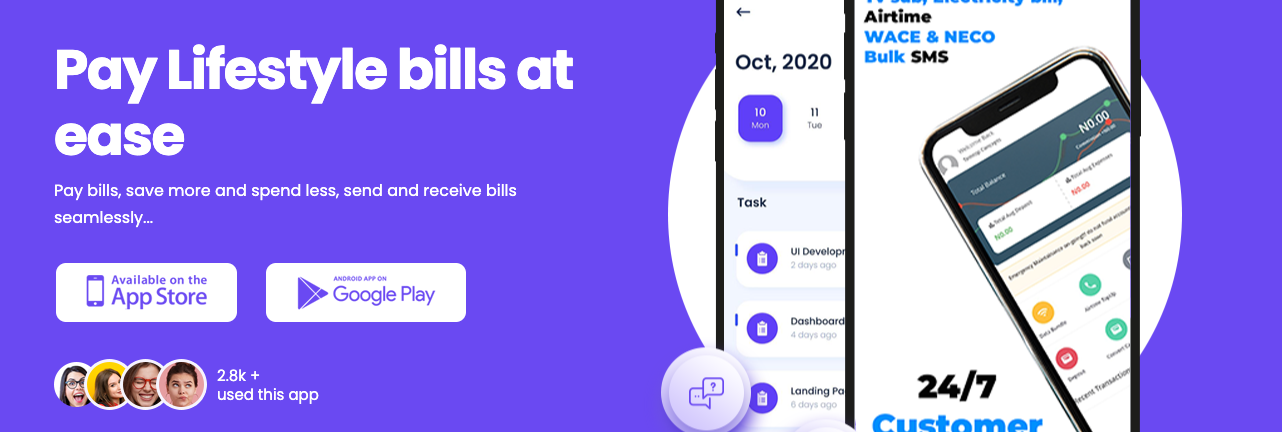Others
How to Install Two Copies of the Same App in Android

On OnePlus, Samsung, and other Android phones you can run more than one copy of the same app without third party tools. Here’s how.
You probably use a lot of apps, but sometimes one instance of an app isn’t enough. If you have an Android phone, you can “clone”—or duplicate—apps. There are a few reasons why you might want to do this.
Why “Clone” an App?
The most common reason for cloning or duplicating Android apps is using multiple accounts. These days, more apps support signing in with multiple accounts, but there are still plenty of holdouts. Snapchat and WhatsApp are two popular examples.
When you clone an app, you’re creating an identical copy that can be used independently. That means you can sign in with one account on one version and a different account on another. Even if the app does support multiple accounts, you may find it easier to switch between them this way.
You could also clone an app to create a separate version for a child or anyone else that uses your Android device. The cloning app we’ll be using also allows you to change the name of the app if that’s something you’re interested in doing.
Run Multiple Copies of an App on Android
To make it clear, the feature to make multiple copies of an app is only available on certain Android devices. You should find this feature on Samsung, Xiaomi, and OnePlus phones.
If your phone doesn’t have this feature, you can still run multiple instances of your Android apps using a third-party app.
While each manufacturer has its own name for the feature—it’s called Dual Messenger on Samsung, for instance—it works pretty much the same no matter the phone.
Here’s how to get started. We’ve used a OnePlus phone running Android 10 for this demo:
- Open the Settings app.
- Scroll down, tap Utilities, and tap Parallel Apps.
- You’ll see a list of apps that you can make copies of—not every app is supported.
- Find the app you want to clone, and turn its toggle to the On position.
- Your phone will create and add a copy of your selected app to your app drawer.
Your newly created app won’t carry over any of your existing settings. This gives you a chance to customize this app in a completely different way than the original app.
You’re now ready to use your secondary account with the cloned app.
Where Does Android Save the Data for Cloned Apps?
Your Android phone doesn’t save the data for your cloned apps in the same directory as the original apps. However, it shouldn’t be too difficult to find that data.
Disable Multiple Copies of an App on Android
Removing your cloned apps is as easy as this:
- Head into Settings > Utilities > Parallel Apps.
- Find the app you want to delete the duplicate for, and turn its toggle to the Off position.
Your phone will remove the app duplicate, as well as all its data. This won’t have any impact on the original copy of the app. You can continue to use it like you’ve been doing.
Using Dual Accounts in Android Apps
Running multiple instances of an app lets you use multiple accounts for those apps on your phone. With this feature now built into your system, you don’t need to go hunting for app-cloning tools. You can now do that by simply toggling a switch on your Android device, as shown above.
There are other benefits to cloning apps, including increasing your security. With the Shelter tool you can run apps in a sandbox to keep them separate from the rest of your system.